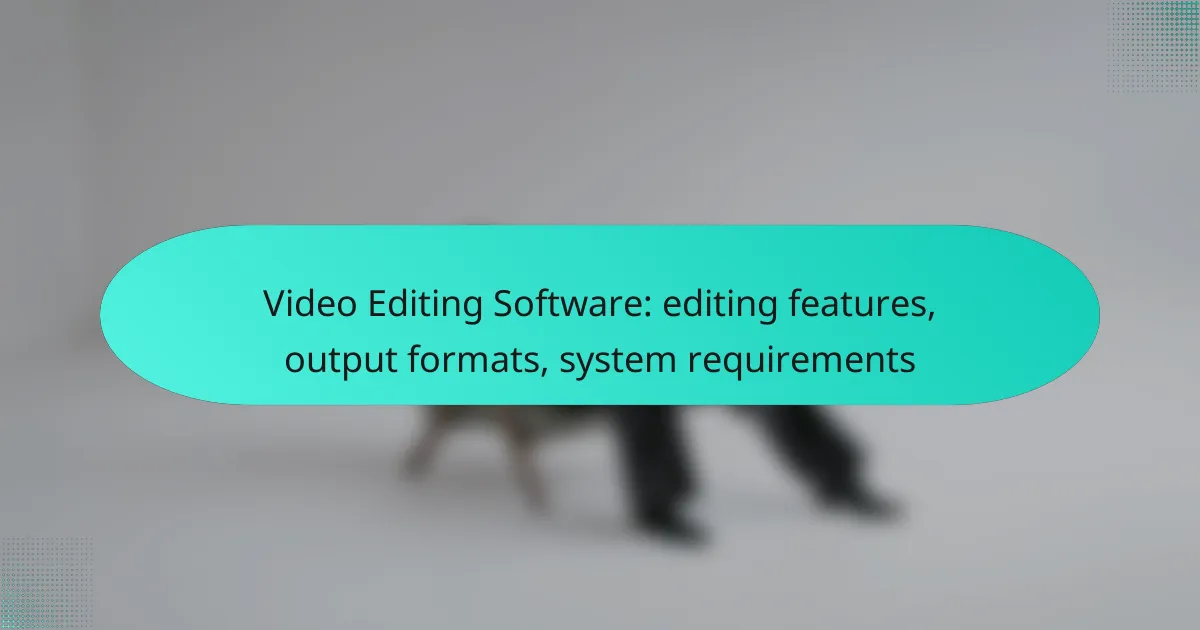Choosing the right video editing software is essential for achieving high-quality results in your projects. With options like Adobe Premiere Pro, Final Cut Pro, and DaVinci Resolve, users can access a variety of features such as multi-track editing and color correction tools. Additionally, these programs support multiple output formats, including MP4 and AVI, catering to diverse needs and preferences.
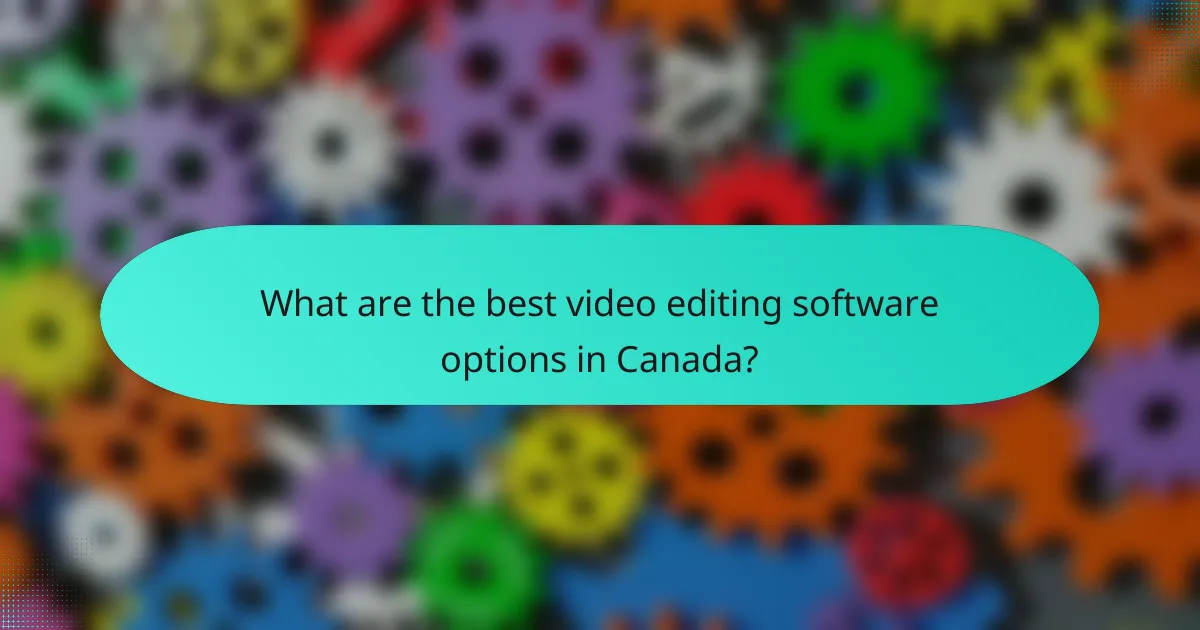
What are the best video editing software options in Canada?
The best video editing software options in Canada include Adobe Premiere Pro, Final Cut Pro, DaVinci Resolve, HitFilm Express, and Filmora. These programs cater to various skill levels and project requirements, offering a range of features, output formats, and system requirements.
Adobe Premiere Pro
Adobe Premiere Pro is a professional-grade video editing software widely used in the film and television industry. It supports a variety of output formats, including MP4, MOV, and AVI, making it versatile for different platforms.
Key features include multi-track editing, advanced color grading, and integration with other Adobe Creative Cloud applications. However, it requires a subscription, which may be a consideration for budget-conscious users.
Final Cut Pro
Final Cut Pro is Apple’s flagship video editing software, optimized for macOS users. It offers powerful features like magnetic timeline, advanced color grading, and support for 360-degree video editing.
This software is known for its fast rendering times and user-friendly interface, making it suitable for both beginners and professionals. Pricing is a one-time fee, which can be more economical in the long run compared to subscription models.
DaVinci Resolve
DaVinci Resolve is a free video editing software that also offers a paid version with additional features. It is renowned for its advanced color correction capabilities and professional audio post-production tools.
The software supports a wide range of output formats and is ideal for users looking to produce high-quality videos without a significant financial investment. The learning curve can be steep, but numerous tutorials are available to help users get started.
HitFilm Express
HitFilm Express is a free video editing software that combines editing and visual effects capabilities. It is suitable for beginners and hobbyists who want to create engaging content with special effects.
While the base version is free, users can purchase additional features and effects as needed. It supports various output formats, making it a flexible choice for different projects.
Filmora
Filmora is an accessible video editing software designed for beginners and casual users. It offers a user-friendly interface and a range of built-in effects, transitions, and music tracks.
Filmora supports popular output formats like MP4 and MOV, and it provides a one-time purchase option or a subscription model. This flexibility allows users to choose the best payment method for their needs.
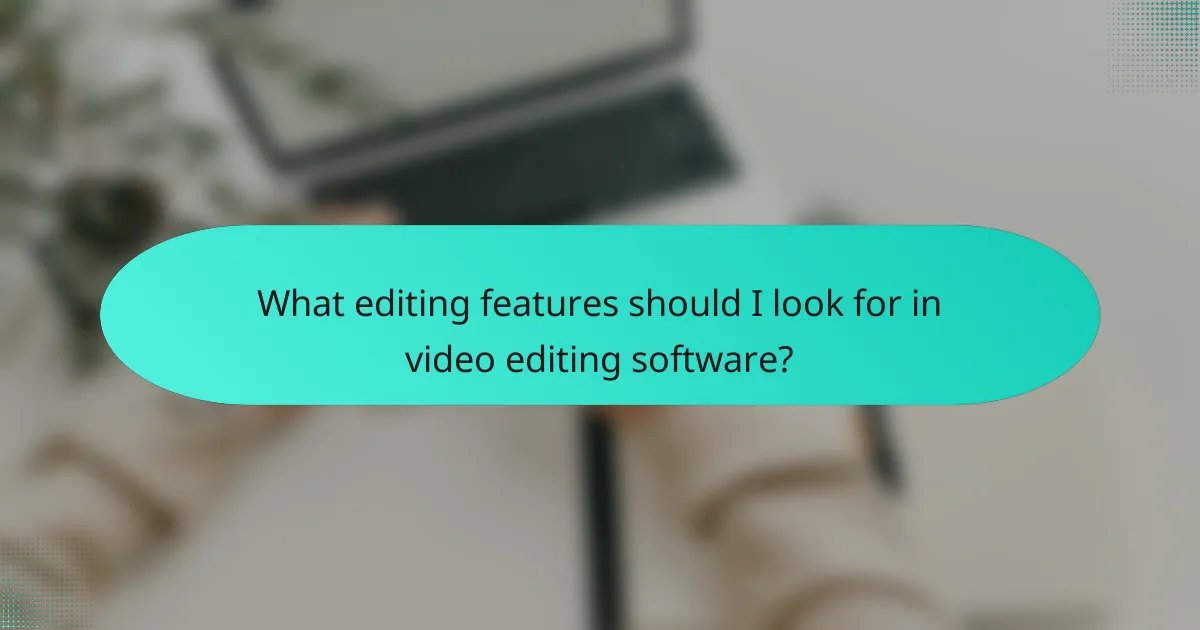
What editing features should I look for in video editing software?
When choosing video editing software, focus on features that enhance your editing workflow and output quality. Key features include multi-track editing, color correction tools, audio editing capabilities, transitions and effects, and text and title overlays.
Multi-track editing
Multi-track editing allows you to layer multiple video and audio tracks, providing greater flexibility in your projects. This feature is essential for creating complex edits, such as combining footage from different sources or adding background music and sound effects. Look for software that supports at least three to five tracks for effective editing.
When selecting a program, ensure it has an intuitive timeline interface for easy manipulation of tracks. Avoid software that limits the number of tracks or complicates the layering process, as this can hinder your creative flow.
Color correction tools
Color correction tools are vital for adjusting the visual quality of your videos. These tools enable you to modify brightness, contrast, saturation, and color balance to achieve the desired look. Advanced software often includes features like color grading and LUT (Look-Up Table) support for professional results.
Consider software that offers both automatic and manual color correction options. Automatic tools can save time, while manual adjustments allow for precise control over the final appearance. Look for programs that provide a user-friendly interface for these tools to simplify the editing process.
Audio editing capabilities
Audio editing capabilities are crucial for ensuring clear and balanced sound in your videos. Look for software that includes features like audio mixing, noise reduction, and the ability to sync audio with video tracks. Good audio editing tools can significantly enhance the overall quality of your project.
Choose software that allows for easy manipulation of audio levels and includes built-in effects like reverb or equalization. Avoid programs that lack comprehensive audio editing features, as this can lead to subpar sound quality in your final product.
Transitions and effects
Transitions and effects add visual interest and professionalism to your videos. Look for software that offers a variety of transitions, such as fades, wipes, and 3D effects, to enhance storytelling. Effects like slow motion, speed ramping, and filters can also elevate your content.
Ensure the software provides easy access to these features and allows for customization. Avoid programs with limited transition options, as this can restrict your creative possibilities. A good range of effects can help your videos stand out in a crowded market.
Text and title overlays
Text and title overlays are essential for adding context and branding to your videos. Look for software that allows you to easily insert and customize text, including fonts, colors, and animations. This feature is particularly useful for creating engaging intros, captions, and credits.
Choose a program that offers templates for common text styles to speed up the editing process. Avoid software that makes text editing cumbersome or lacks flexibility in design, as this can detract from the professionalism of your final video.
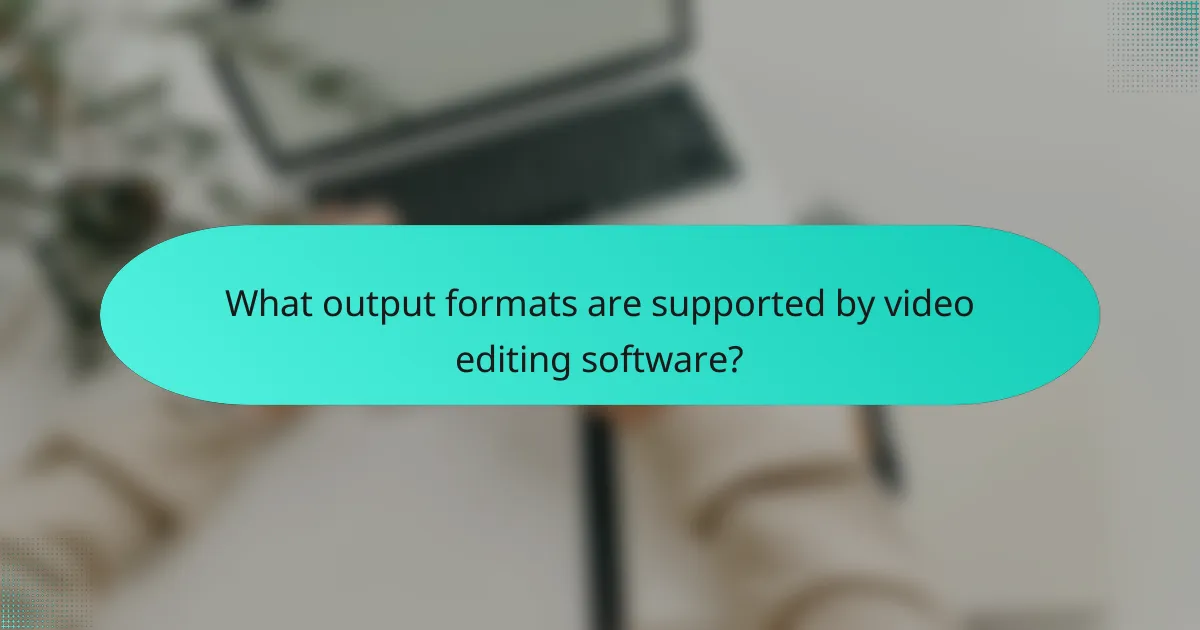
What output formats are supported by video editing software?
Video editing software typically supports a variety of output formats, allowing users to choose the best one for their needs. Common formats include MP4, AVI, MOV, WMV, and MKV, each with unique characteristics suited for different applications.
MP4
MP4 is one of the most widely used video formats due to its balance of quality and file size. It is compatible with most devices and platforms, making it ideal for sharing videos online. When exporting to MP4, consider adjusting the bitrate to optimize quality without excessively increasing file size.
AVI
AVI (Audio Video Interleave) is a format developed by Microsoft that provides high-quality video and audio. However, AVI files tend to be larger than MP4 files, which can be a drawback for storage and sharing. Use AVI when quality is a priority, such as for professional editing or archiving.
MOV
MOV is Apple’s proprietary format, commonly used in professional video editing environments, especially with Final Cut Pro. It supports high-quality video and audio, but may not be as universally compatible as MP4. Consider MOV for projects that require high fidelity and are intended for playback on Apple devices.
WMV
WMV (Windows Media Video) is another format developed by Microsoft, optimized for streaming and online use. While it offers good compression rates, it may not provide the same quality as MP4 or MOV. Use WMV for web-based applications where bandwidth is a concern, but be mindful of compatibility issues with non-Windows platforms.
MKV
MKV (Matroska Video) is a flexible format that can contain multiple video, audio, and subtitle tracks in a single file. It is popular for high-definition content and supports a wide range of codecs. Use MKV for projects that require advanced features like multiple audio tracks or subtitles, but ensure that your target audience has compatible playback options.
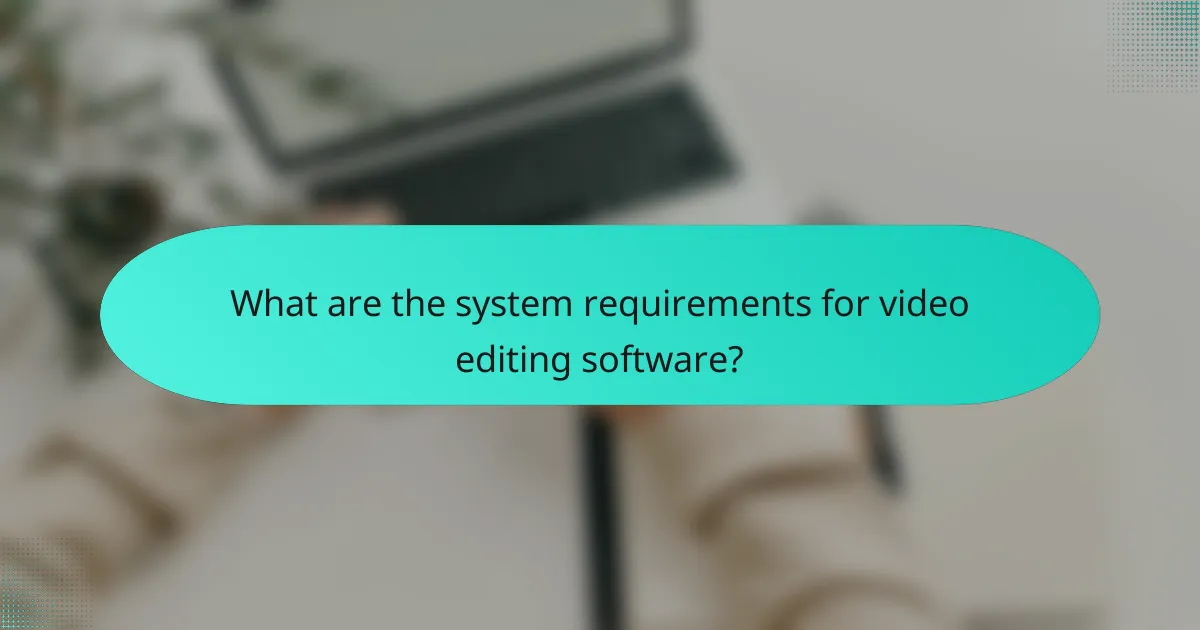
What are the system requirements for video editing software?
Video editing software typically requires a robust system to function effectively. Key requirements include a powerful processor, sufficient RAM, a compatible graphics card, and ample storage space to handle large video files.
Processor specifications
A strong processor is crucial for video editing, as it directly impacts rendering speed and overall performance. Look for multi-core processors, preferably from recent generations, such as Intel i5 or i7, or AMD Ryzen 5 or 7. These processors can handle demanding tasks more efficiently.
For optimal performance, consider processors with clock speeds above 3.0 GHz and at least four cores. This setup will help manage high-resolution video files and complex edits without significant lag.
RAM requirements
RAM plays a vital role in video editing, affecting how many applications can run simultaneously and how smoothly they operate. A minimum of 8 GB of RAM is recommended for basic editing, while 16 GB or more is ideal for professional-grade software and high-definition projects.
For those working with 4K video or extensive effects, 32 GB of RAM can provide a significant performance boost, allowing for smoother playback and quicker rendering times.
Graphics card compatibility
The graphics card is essential for rendering video effects and processing high-resolution footage. Look for dedicated graphics cards from NVIDIA or AMD, with at least 4 GB of VRAM for effective performance. Models like the NVIDIA GeForce GTX 1660 or AMD Radeon RX 580 are good choices for mid-range editing.
Ensure that the graphics card is compatible with your editing software, as some programs leverage GPU acceleration to enhance performance during rendering and playback.
Storage space needed
Video files can consume significant storage space, so having adequate disk space is crucial. A minimum of 256 GB SSD is recommended for software installation and active projects, while larger projects may require 1 TB or more, especially if working with high-resolution footage.
Consider using external hard drives or network-attached storage (NAS) for additional space and backup. SSDs offer faster read/write speeds compared to traditional HDDs, improving overall editing efficiency.